Capture One 20 Pro - For Nikon Cameras (Max. 2 Activates)
RM 490.00
SKU: PO-C1PRO-20/NK
RM 490.00
SKU: PO-C1PRO-20/NK
Capture One Pro 20 is an advanced and comprehensive photo workflow tool suiting a variety of applications from photo editing to tethering to asset management and organization needs. Version 20 of this esteemed software sees updates to core editing tools, including a Basic Color Editor, for a more streamlined and faster editing workflow. A dedicated High Dynamic Range function helps to achieve improved shadow and highlight response while enhanced Noise Reduction affords cleaner, clearer results for working with imagery shot at high ISO values. Faster editing is possible with an updated scrollable interface along with a "switch to next" function for quicker culling and sorting of files. This version also now supports DNG files and has updated keyboard shortcuts, the ability to copy both layers and masks between files, and an even cleaner interface for a more enjoyable working experience.
Balancing the slew of additions, Capture One Pro 20 still maintains its vast existing set of editing and production features, including the ability to work with either Catalogs or Sessions types of organization, configurable and sortable keywords, compatibility with more than 500 individual cameras and raw file types, and rich metadata editing capabilities. For fine-tuned editing, a range of curves and color tools can be used in both global and local methods, as well as reap the benefits of working with full raw color data. When saving files for the web, a refined re-scaling engine works to maintain the original file's sharpness and clarity at smaller resized resolutions. Additionally, benefitting photographers working among a team or with other editors, both Catalogs and Sessions can also be exported as convenient EIP files for simplified sharing of imagery.
Compatible with Nikon digital cameras, including the Z 7, Z 6, Z 50, D6, D850, D780, D500, D7500, D5600, D3500, COOLPIX P1000, and other mirrorless, DSLR, and COOLPIX cameras.
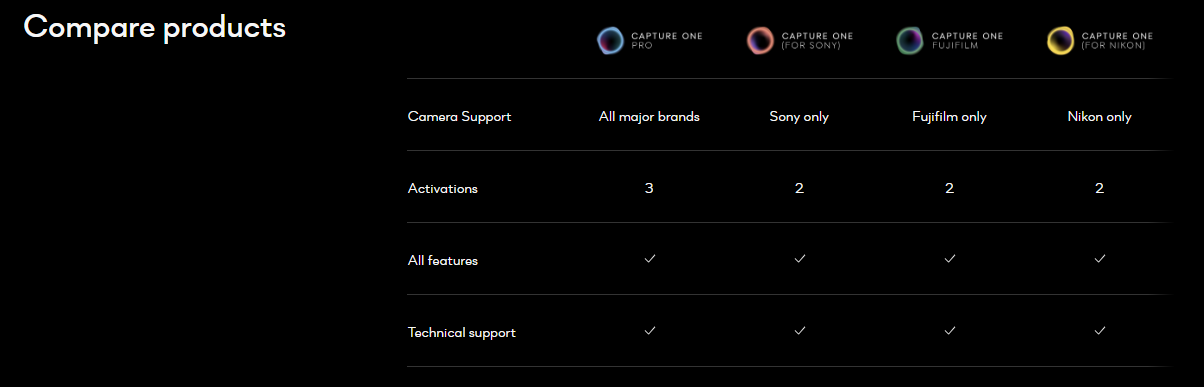
Windows
| Supported OS Versions | Windows 10, 7 SP1, 8 (64-Bit) |
| Storage Requirements | 10 GB |
| Processor Requirement | AMD Intel |
Mac
| Supported OS Versions | 10.13.6 - 10.15 |
| Storage Requirements | 10 GB |
| Processor Requirement | Intel |
General
| RAM Requirement | 8 GB (Minimum) 16 GB (Recommended) |
| VRAM Requirement | 8 GB (Recommended) |
| Minimum Display Resolution | 1280 x 800 |
| Internet Connection Required | Yes |
Emphasizing image quality and editing control, numerous editing tools are available to preserve, recover, and optimize all of the desired information from your raw files.
Important for organizing small batches of images or libraries of thousands of files, a variety of asset management tools helps to keep files sorted and accessible regardless of how large your image collection is.
Ranging from customizable tools and shortcuts to improved graphics performance and tethered shooting, Capture One has been updated for enhanced efficiency to benefit all aspects of a digital workflow.
Well known for its color handling, Capture One includes a variety of tools to help ensure accurate and controllable color balance.
Beyond image editing controls, additional tools and features utilize all available data from your raw files in order to provide the most comprehensive range of adjustment capabilities.